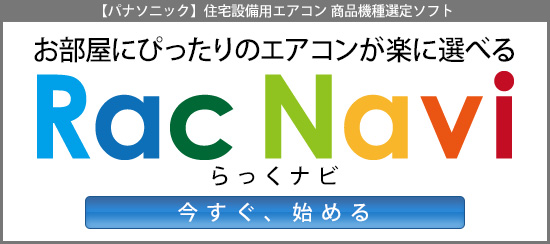正六面体を入力した角度に回すJavaScriptを作成しました。
1、正六面体を囲っているタグのCSSに基準点を定義する。
例では、divタグ(id=cube)のスタイルに「transform-origin」を
定義して、回転する基準点を設定している。
2、JavaScriptにて「transform」の値を変更する。
例:document.getElementById(id).style.transform = ‘rotateX(“入力値”deg) rotateY(“入力値”deg)’
↓以下がテストのソースサンプルです。
▼JavaScript
<script type="text/javascript">
window.onload = function () {
/* 回転ボタンをクリックされた時 */
document.querySelector("#rotation").onclick = function () {angle()};
/* リセットボタンをクリックされた時 */
document.querySelector("#reset").onclick = function () {angle_init()};
/* cubeのデフォルト */
function angle_init(){
document.getElementById("tax").value = "-20";
document.getElementById("tay").value = "-20";
/*document.getElementById("taz").value = "-20";*/
angle();
}
/* cubeを入力値に回転させる */
function angle(){
var angleX = document.getElementById("tax").value;
var angleY = document.getElementById("tay").value;
var AngleRotate =""
if ( angleX == parseFloat(angleX))
{AngleRotate = AngleRotate + "rotateX(" + angleX + "deg)"};
if ( angleY == parseFloat(angleY))
{AngleRotate = AngleRotate + "rotateY(" + angleY + "deg)"};
if ( AngleRotate != "")
{document.getElementById("cube").style.transform = AngleRotate};
}
}
</script>
▼CSS
<style>
body{
width: 100%;
height:100%;
}
#buttonBox{
margin:20px 10px;
}
#main {
margin:200px 200px;
}
#cube {
margin:0;
position: relative;
transform-style: preserve-3d;
transform-origin:100px 100px;
transform: rotateX(-20deg) rotateY(-20deg);
}
.surface {
position: absolute;
left: 0;
top: 0;
width: 200px;
height: 200px;
text-align: center;
line-height: 200px;
box-sizing: border-box;
border: 2px solid black;
}
text{
fill:black;
font-size:130px;
}
#front {
transform: rotateY(0deg) translateZ(100px);
background:red;/*赤*/
opacity: 0.6;
}
#back {
transform: rotateX(180deg) translateZ(100px);
background:pink;/*ピンク*/
opacity: 0.6;
}
#right{
transform: rotateY(90deg) translateZ(100px);
background:blue;/*青*/
opacity: 0.6;
}
#left {
transform: rotateY(-90deg) translateZ(100px);
background:skyblue;/*水色*/
opacity: 0.6;
}
#top {
transform: rotateX(90deg) translateZ(100px);
background:green;/*緑*/
opacity: 0.6;
}
#bottom {
transform: rotateX(-90deg) translateZ(100px);
background:yellow;/*黄色*/
opacity: 0.6;
}
</style>
▼HTML
<div id="wrap"> <!-- 回転率入力 --> <form id="AngleBox"> <p><br />角度X:<input type="text" name="tax" id="tax" value="-20" title="角度X">-360から360を入力下さい<br /></p> <p><br />角度Y:<input type="text" name="tay" id="tay" value="-20" title="角度Y">-360から360を入力下さい<br /></p> <!-- <p><br />角度Z:<input type="text" name="taz" id="taz" value="-20" title="角度Z"><br /></p>--> </form> <div id="buttonBox"> <button id="rotation">回 転</button> <button id="reset">リセット</button> </div> <!-- 正六面体 --> <div id="main"> <div id="cube"> <svg class="surface" id="front" viewBox="-100 -100 200 200" > <rect x="-100" y="-100" width="200" hight="200"></rect> <text x="-50" y="40">1</text> </svg> <svg class="surface" id="back" viewBox="-100 -100 200 200" > <rect x="-100" y="-100" width="200" hight="200"></rect> <text x="-50" y="40">2</text> </svg> <svg class="surface" id="right" viewBox="-100 -100 200 200" > <rect x="-100" y="-100" width="200" hight="200"></rect> <text x="-50" y="40">3</text> </svg> <svg class="surface" id="left" viewBox="-100 -100 200 200" > <rect x="-100" y="-100" width="200" hight="200"></rect> <text x="-50" y="40">4</text> </svg> <svg class="surface" id="top" viewBox="-100 -100 200 200" > <rect x="-100" y="-100" width="200" hight="200"></rect> <text x="-50" y="40">5</text> </svg> <svg class="surface" id="bottom" viewBox="-100 -100 200 200" > <rect x="-100" y="-100" width="200" hight="200"></rect> <text x="-50" y="40">6</text> </svg> </div> </div> </div>